How to Add the Shopify Buy Button within a Video to Get More Sales
Two things are guaranteed to boost conversions on your Shopify store - a product video and a seamless checkout experience. Read on or watch the video below to find out how you can easily combine these two methods using the Shopify Buy Button and Snappd videos.
Video is one of the most effective ways to convert your passive Shopify web traffic into paying customers. Video is vital for building trust with your brand and it’s no longer just something that is ‘nice to have,’ customers now expect to see a video either to showcase the product in use or as social proof with video customer reviews. Customers will actively seek out videos of your product or service on social media so save them the trouble and grab their attention right away with product videos on your store!
Shopify’s buy button is awesome, it allows merchants to essentially embed a product checkout to any website. This buy button makes it easier for you to link customers with your products and funnel them directly into your checkout. You can now integrate this buy button directly into a video which is a seriously powerful way to drive customers to convert, streamlining the purchasing decision and process.
How do I add the Shopify Buy Button to a Video?
Step One:
First, you need to make sure that you have the buy button channel added. You can do this by going to your Shopify dashboard, scrolling down to the “Channels” area and adding the “Buy Button” option.
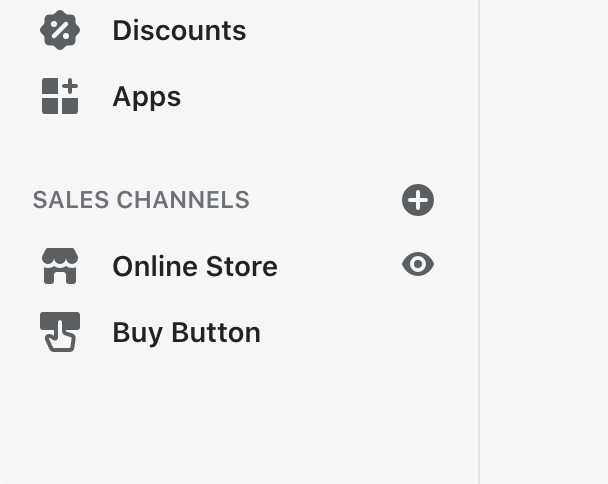
Step Two:
Once this is added all you need to do is go to the product that you want to link to, from the products area of the dashboard.
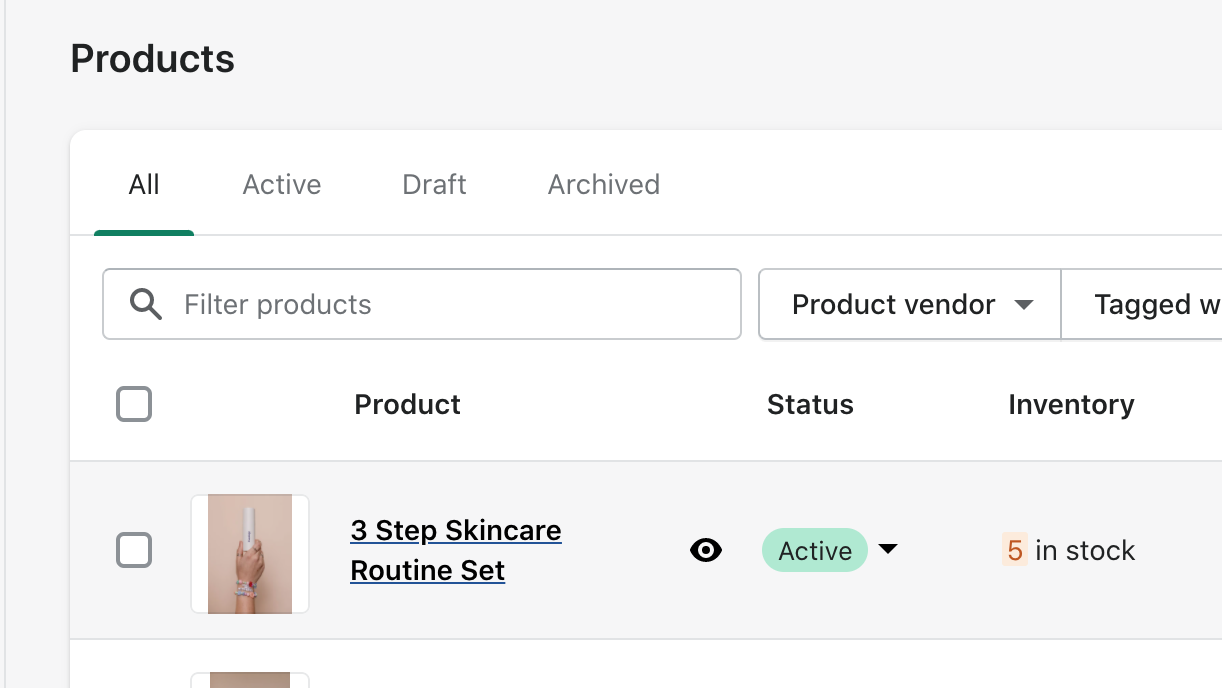
Then, click on “more actions” in the top right hand corner and then click the “create checkout link” option.
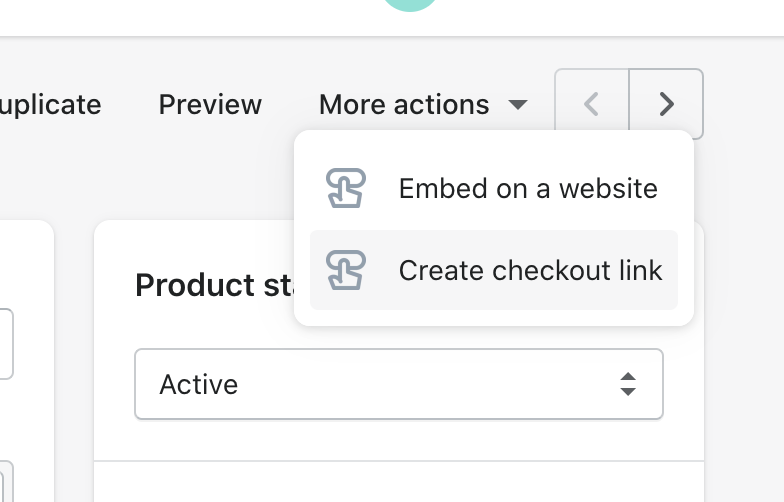
If you have multiple product variants you need to select the one that you want to promote or if you don’t have any variants, you can just go ahead and click “copy link”.
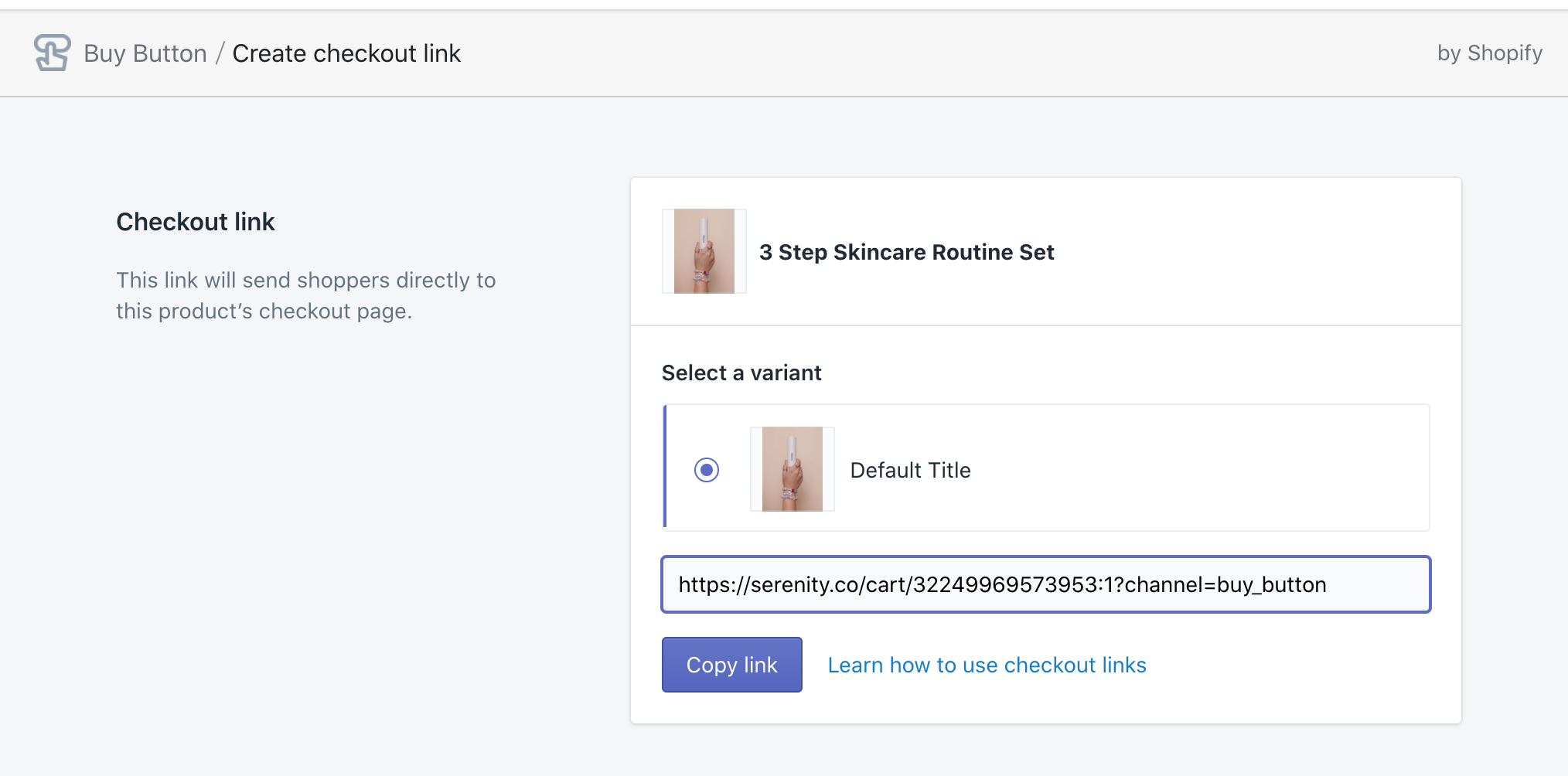
Step Three:
To add the Shopify buy button directly into a video you will need a Snappd account. If you don’t already have an account (where have you been? 👀 ) you can sign up here to get started.
Once you are in the Snappd dashboard, simply hover over the product video of your choice and click “edit.”
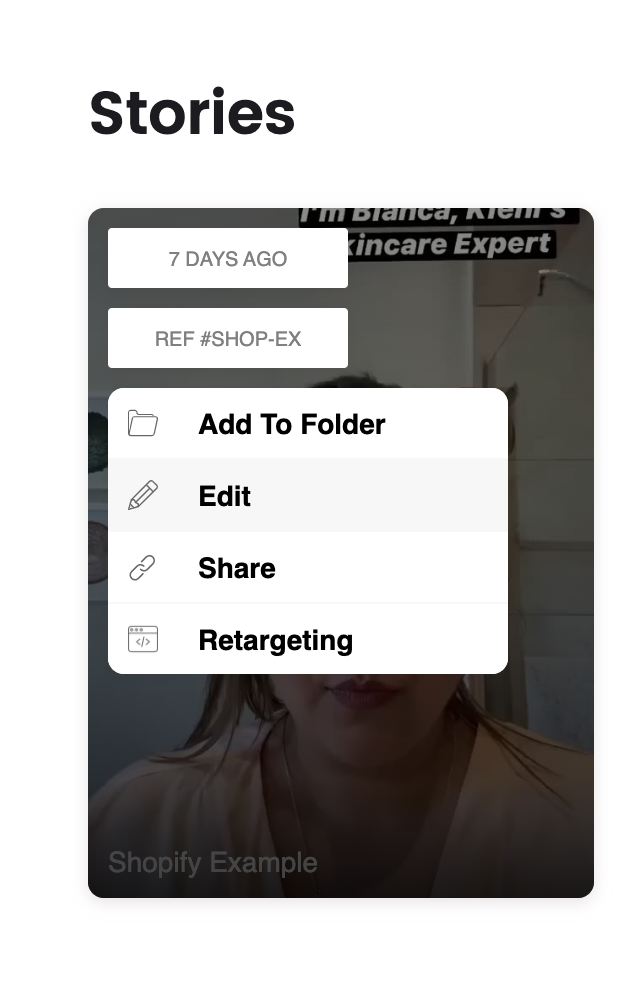
Here you then paste the link that you have copied from Shopify into the CTA section. You can customise the text on the button so for example this can say “Buy Now” or “Checkout”, then click “Save Changes”. 🙌
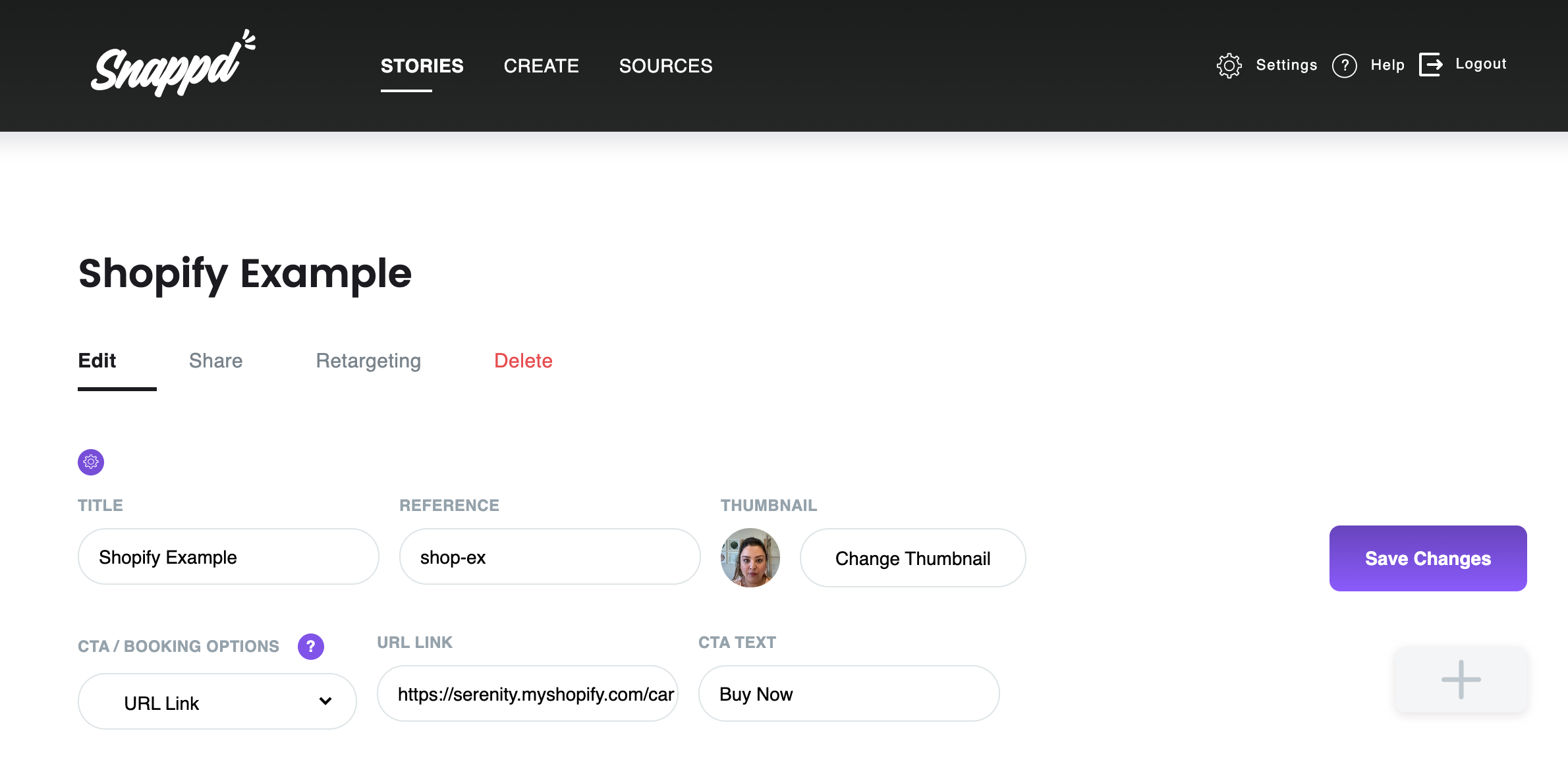
Right away you will be able to share or embed this video to your Shopify store or any other website so that customers can watch a video and directly buy the product with just a single button. 🚀
Where can I use this interactive video?
The great thing about the Shopify Buy Button and Snappd videos, is that they are both super flexible and can be shared almost anywhere! Here are a few ways in which other savvy Shopify merchants are taking advantage of interactive video and converting more customers. You can:
- Add your Snappd video directly into a Shopify product page
- Add to your Shopify homepage to highlight specific products and streamline the checkout process
- Embed the Snappd video to a blog or other website to allow customers to buy this product right away without having to search for it on your store.
- Use your unique interactive video as a Facebook ad - customers can watch a quick video and buy your product straight away without even leaving the platform - I mean how cool is that? 🤑
- You can also easily share the video as a link on social media, people can watch it and buy your product with just the click of a button
- Add the video to your email campaigns with an automatically generated GIF preview and see your click through rates go through the roof!
Wherever you share or embed your interactive Snappd video is totally up to you, but one thing is for sure - a quick engaging product video combined with the power of the Shopify Buy Button is a sure way to boost your conversion rates!
You can find out more about exactly what type of highly converting videos you should be making for your store here.