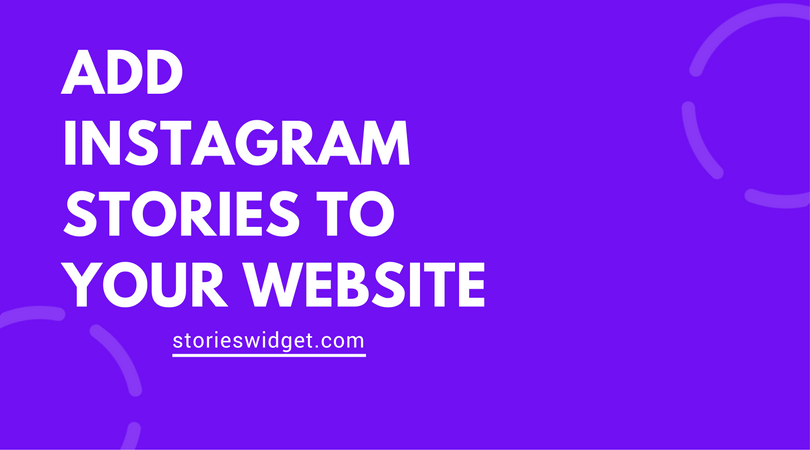How to add music to your Instagram story
Give more life to your Instagram story by adding music. Adding music can transform your Instagram story to make it much more engaging & entertainment.
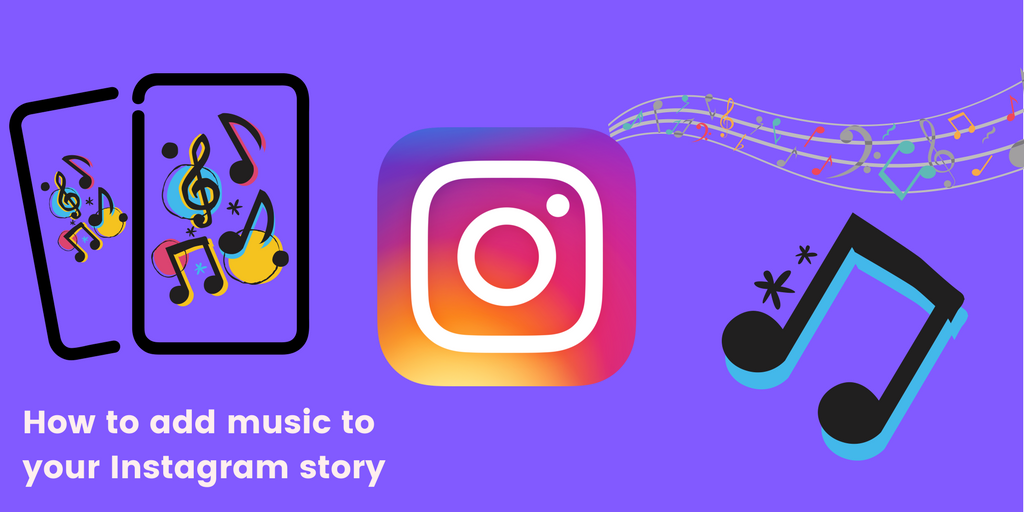
This post will give you all the information you need to start adding music to your Instagram story stories, so it can turn out something like below. All you need to follow this guide is an iPhone.
Story by Snappd
Startup Summit Edinburgh 2017
Before we begin think about the type of music you want to add to your Instagram story, then download to transfer the track(s) to your phone.
There are a couple of apps you will need to install to start adding music to your stories.
Apps Required:
- InShot – (App Store Link) Main app used for editing and adding music
- CutStory or Storeo ( Snappd Story Splitter coming soon for a free non-watermarked alternative ) – App used to split video into 10 second clips for uploading to Snapchat or Instagram.
What to do
(We will be making on a video guide on how to do this very soon as well)
1 Open the InShot app tap on video and select “New.” From here you can start to select any photos or video clips you want to include in your story. You can select multiple by tapping the icon in the bottom right hand corner, these clips can still be changed before you finish making the story.
2 After selecting your video clips you will need to adjust the canvas size from horizontal to vertical video. To do this tap on the “Canvas” button and select the 9:16 option and tap the double tick to apply this to all of your clips.
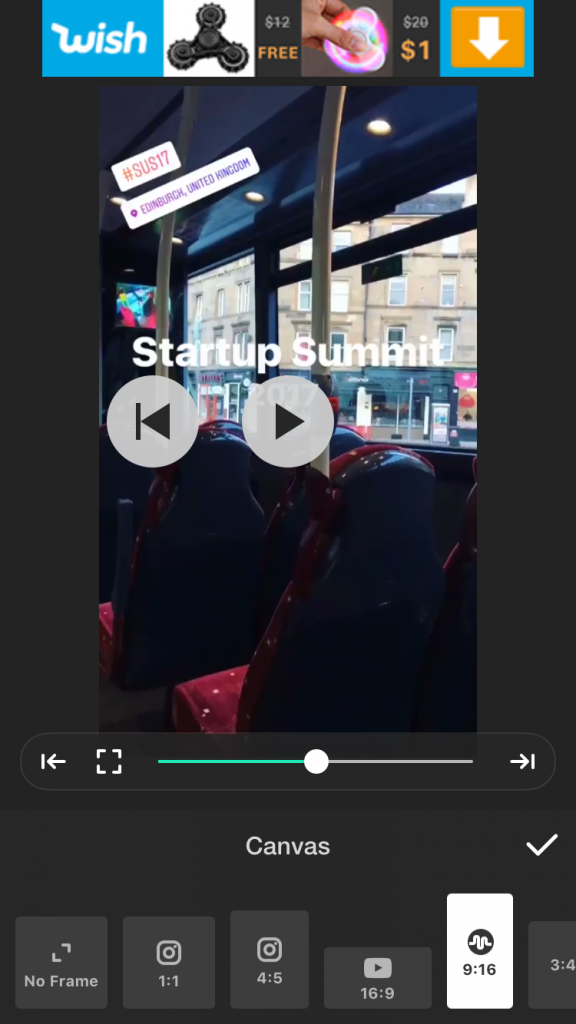
If individual clips are in a different size you may need to scroll across the timeline to that clip and tap the Canvas icon again and adjust the slider (you can also drag the video from left to right). Once you have finished making any changes this time tap the single tick to set this to just one clip.
3 To add music, tap on the “Music” button and select tracks. From here you can either use a track from your phone or one of the featured tracks by InShot (most of these will require credit). You can also AirDrop a track over to your phone. Then just tap on the track you want and then tap “Use”.
This will show the track alongside your clips you can drag it from left to right to choose when you want to music to start. To fade in the music just tap on the track and you will find a number of options including fade in / fade out, trim to only include a certain part of a track, volume and delete.
4 Once you have finished making any other adjustments it’s time to save and export your story. To do this tap the share icon in the top right hand corner of the screen & tap “Save”. It will take a moment to process before saving to your camera roll.
5 Almost complete! Next open an app like CutStory or Storeo (these apps are both free but have add a watermark to the video we will be launching a free non-watermarked app for this soon) Using the app of your choice select the video we have just made with InShot and split this into clips. You can now find your story split into 10 second clips in your camera roll ready to upload to Snapchat or Instagram!
5 Almost complete! Next open the Snappd Story Splitter app and tap “Select Video” find the story you just created, select it and tap Choose. It will then take a moment to process before the “Split Another Video” button appears, you can now find your story split into 10 second clips in your camera roll ready to upload to Instagram!
If you have any questions drop a comment below!